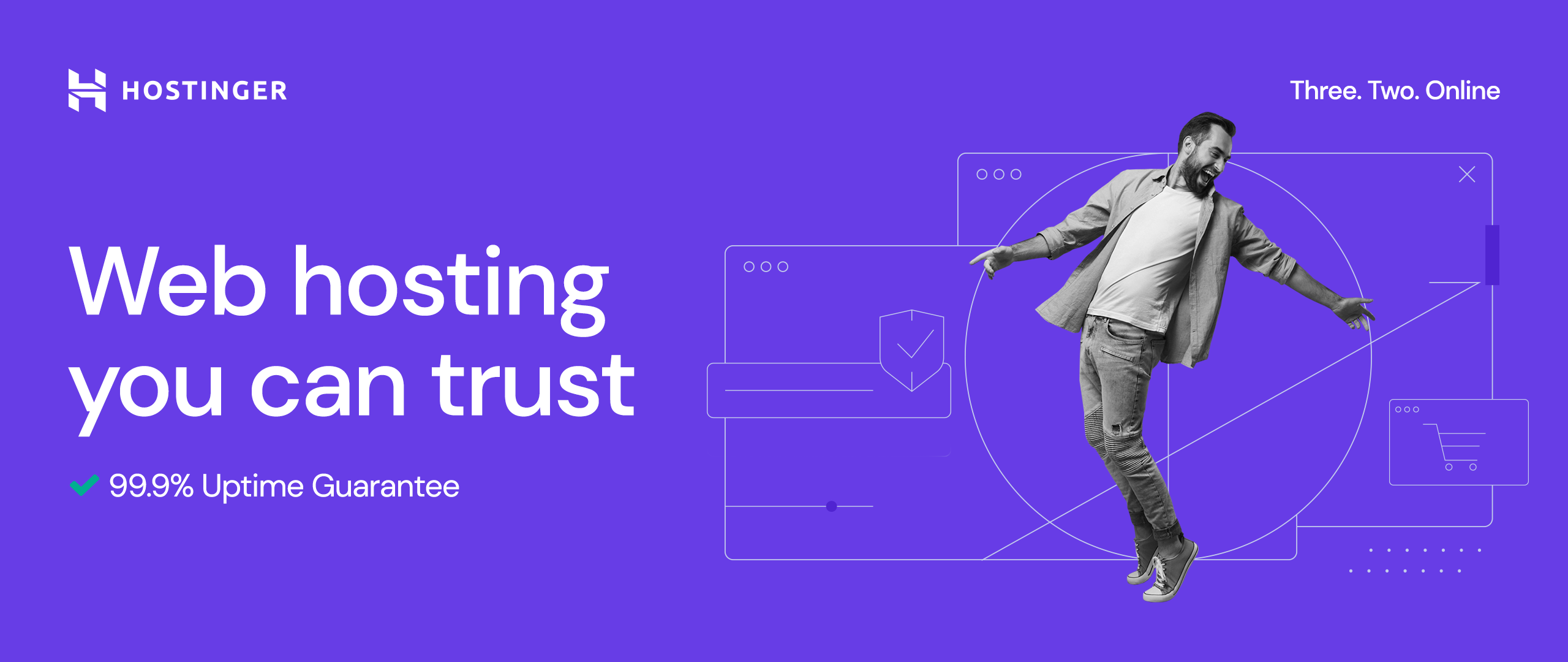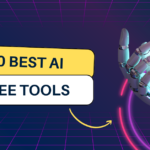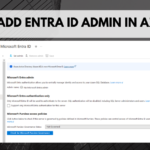Recently, I spent some time exploring the updated Microsoft Outlook. Like many daily users, I was eager but a bit hesitant. Any update to Outlook feels like a big change, and I don’t want you to update anything I need to use for my day-to-day organization: emails and meetings, reminders, and tasks. Following is my honest take on the new design, what I like about it, and a few areas where it could improve.
What’s New in Microsoft Outlook
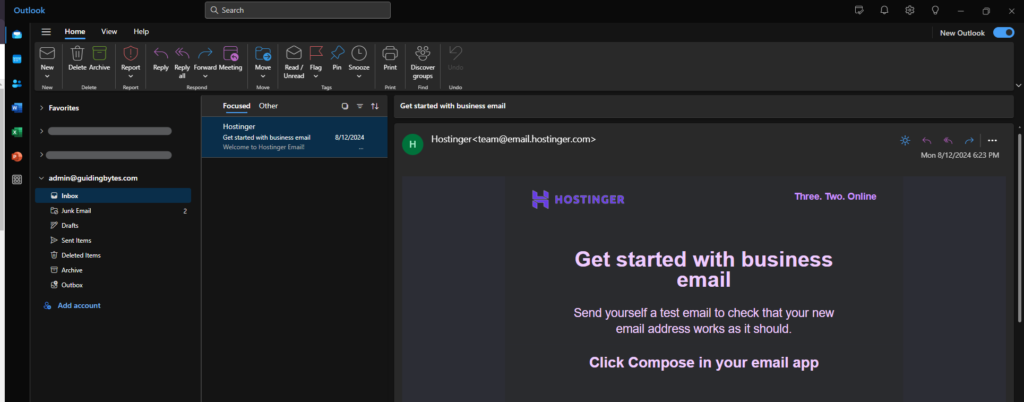
1. Unified and Sleek Interface
Microsoft has given Outlook a fresh look. It is minimalist, sleek, and remarkably unified across devices. The design feels coherent, and whatever device I am on (my desktop, phone, or web) makes the switching between devices much better. If, like me, you are using multiple devices throughout the day, this consistency of look and feel can be a lifesaver.
2. Enhanced Calendar Features and Board View
The rebuilt Calendar, including a ‘Board’ view, is among the great additions. What it allows you to do on one screen is visually arrange tasks, reminders, and files. What if all your to-do’s are neatly laid out, easy to reach, and yet simple to manage? For anyone juggling multiple projects, this addition makes an enormous difference.
3. Integrated Microsoft Teams Access
Team integration is front and center in this update, acknowledging the hybrid work shift. From your inbox, you can directly jump into a Teams chat or meeting without having to constantly switch between apps.
4. Improved Search Capabilities
The new search functionality is both faster and more intuitive. It remembers important contacts and brings up files fast, so you do not have to dig through your emails. If you have ever felt like you were sifting through a mountain of old emails just to find one attachment, this upgrade is especially helpful.
What Still Needs Work in the New Outlook
The new Outlook has improved but is still lacking in a few areas.
1. Performance on Older Devices
The new Outlook is a little resource-heavy, and if you are using an older device, you will see this in the form of slow load times and occasional lag. Outlook has long been known for its high resource demand; this update has not changed that. A more optimized or “lite” version would be incredibly valuable for users with aging devices.
2. Adjustment Period for Long-Time Users
It is refreshing because it has a unified design, but even longtime users of the old layout will feel jarring. Now that functions are rearranged, searching for familiar tools can be time-consuming. If Outlook veterans are to make the switch it would be nice if there were a built-in transition guide or tutorial.
3. Limited Offline Functionality
The new search tools and Teams integrations are a win, but they are heavily reliant on internet connectivity. Offline functionality in this update feels limited. This will be a problem if you are always on the run (or your internet is patchy) and need to be working with critical emails or files.
4. Reduced Customization Options
There are fewer options for personalizing the layout and colors in the latest version, seemingly. Users who like to personalize their workspace will be limited in their customization. While the standardization may make it easier for Microsoft to maintain a clean design, it leaves some users wishing for a bit more flexibility.
Suggested Improvements to Boost Outlook’s Usability
Here are some practical adjustments that could make a strong product even better:
For Older Devices, a “Lite” Mode
What about a “lite,” i.e., performance mode to ensure you can access Outlook wherever on whatever device you want? With this option, users will get to enjoy new features without undermining their speed or performance.
Offline Capabilities become more Robust
A dependable version of Outlook, for professionals who do not have limitless internet, could boost offline search and file access. With how heavily Outlook is used each day, offline reliability should be at the top of everyone’s priority list.
Expanded Integrations Beyond Microsoft
Outlook’s tight integration with Microsoft tools is helpful if you are a full Microsoft 365 user, but for those using other tools like Google Workspace or iCloud, the setup can be cumbersome. Third-party platforms should be expanded support for Outlook to make the Outlook program more versatile.
Stronger Spam Filtering
Though Outlook’s spam filter works well, adding more controls would allow users to manage their inboxes more effectively. It would prove most useful for business users who want to block distractions and concentrate on essential work.
Should You Upgrade to the New Outlook?
The new Outlook presents clear advantages for users who need to make heavy use of Microsoft’s ecosystem to increase productivity and reduce the daily task burden. But if you are after deep customization or rich offline functionality, you may be disappointed with this update in those respective areas.
Final Thoughts: Is the New Microsoft Outlook Right for You?
Solid improvements to its cohesive design, Teams integration, and upgraded calendar options make Outlook the better product. Like any software update, however, it has its limitations. Users with outdated devices or with offline needs may see this as something a little restrictive given the resource demands and internet requirements. For Microsoft-centric users, these upgrades are still worth it, though, as they make things a lot smoother and more integrated.
If you are considering trying it out, I would say test it and see how it fits with your work habits. So, you may or may not have found that the modern design and features have streamlined your routine, or you will want to wait for Microsoft to address some of the lingering issues.