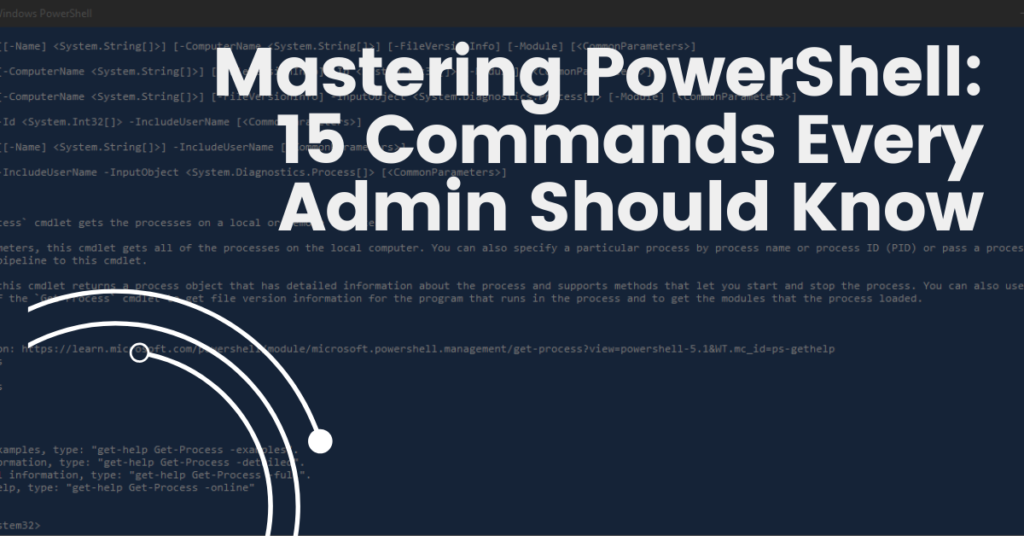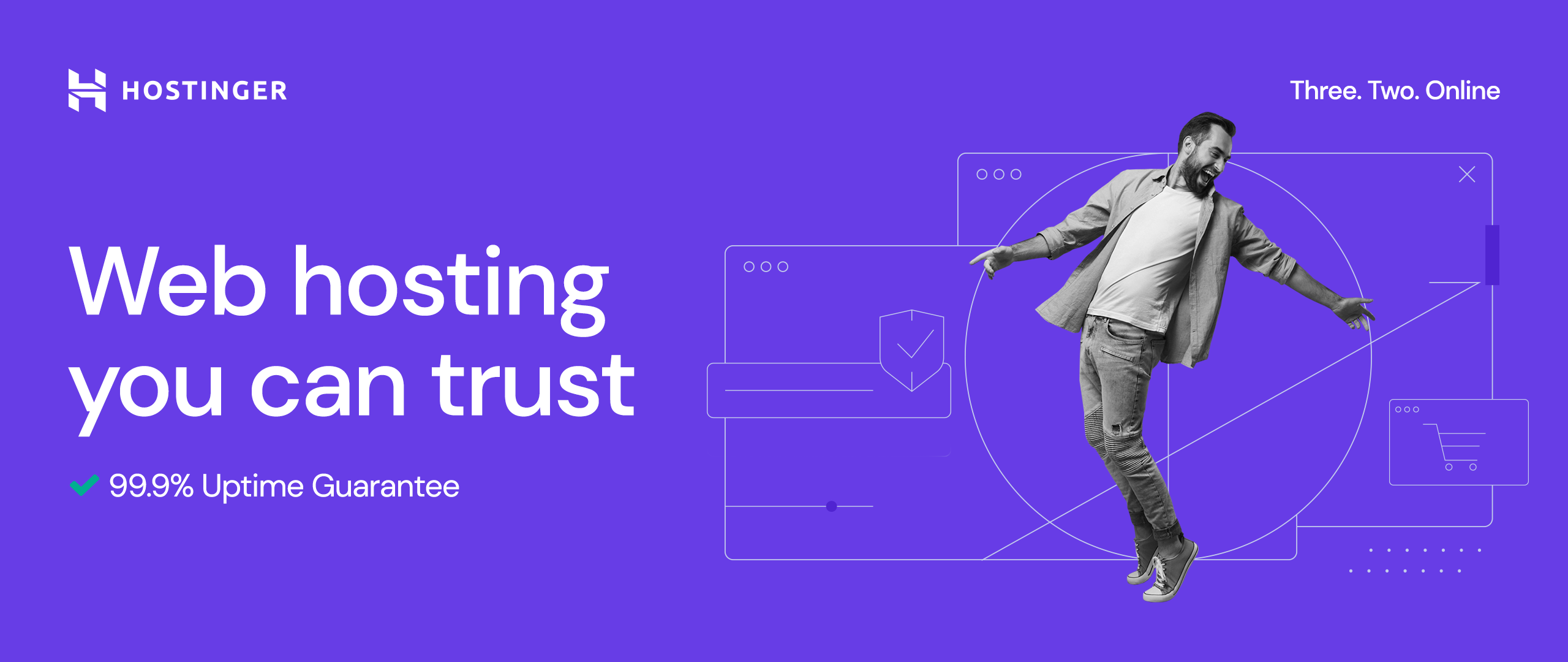Windows PowerShell is an essential tool for today’s tech driven world and a useful tool for IT professionals. A rich command line interface, rich scripting capabilities, and a powerful tool for system administrators to scripted tasks, manage configurations or optimize workflows. Learning PowerShell is not just a skill, even though it is, it is a notable shift for anyone managing a complex IT system.
This post aims to highlight the top 15 PowerShell commands every admin should know, as well as their practical applications, benefits, and resources you can use to explore this powerful tool.
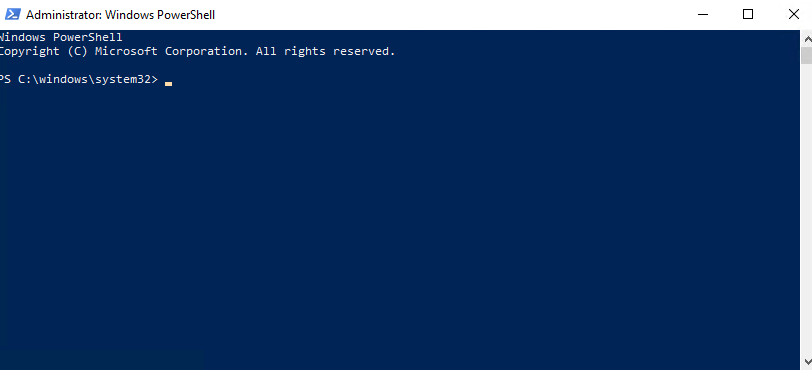
Why Is It Important That IT Professionals Master PowerShell?
PowerShell allows us to execute anything we need; its flexibility and versatility make PowerShell indispensable in the modern IT landscape.
Here is why:
- Automates Repetitive Tasks: Say farewell to boring, error prone manual work.
- Streamlines System Management: Take care of your configurations, services, and processes smoothly.
- Cross-Platform Compatibility: PowerShell runs anywhere on Windows, Linux, and macOS.
- Integrates Seamlessly: It works great with other tools, making it more efficient.
Whether you are monitoring systems, managing users, or troubleshooting networks, you have the power to do it all with PowerShell.
15 Essential PowerShell Commands for Every Admin
1. Get-Help
Learn about cmdlets, concepts, and usage examples easily.
Get-Help Get-Process2. Get-Command
To find what commands exist on your system as well as their functions.
Get-Command -Noun Service3. Get-Service
Track the status of local or remote services.
Get-Service -Name 'W32Time'4. Start-Service / Stop-Service
Start or stop a specific service with ease.
Start-Service -Name 'W32Time'Stop-Service -Name 'W32Time'5. Get-Process
Get information about running processes.
Get-Process -Name 'notepad'6. Stop-Process
Kill unresponsive or unnecessary processes.
Stop-Process -Name 'notepad' -Force7. Set-Execution Policy
Can control script execution policies for your environment.
Set-ExecutionPolicy RemoteSigned8. Get-Child Item
It lists files and directories in specified locations.
Get-Child Item -Path 'C:\Scripts'9. Copy-Item
Copies files or folders from one location to other locations.
Copy-Item -Path 'C:\file.txt' -Destination 'D:\backup\file.txt'10. Remove-Item
Delete files or folders.
Remove-Item -Path 'C:\temp\*' -Recurse11. Get-Event Log
To get logs for troubleshooting issues faster.
Get-EventLog -LogName 'System' -Newest 5012. Import-Module
To load additional modules for added functionality.
Import-Module -Name 'ActiveDirectory'13. Get-ADUser
Get detailed user info from Active Directory.
Get-ADUser -Identity 'jdoe'14. Test-Connection
Test the network connectivity with other computers.
Test-Connection -ComputerName 'Server01'15. Invoke-Command
Run commands on remote systems without any hassle.
Invoke-Command -ComputerName 'Server01' -ScriptBlock { Get-Service }Practical Applications of PowerShell Commands
PowerShell commands are not some theoretical exercises; they solve real world IT problems. Here are some examples:
- System Monitoring: Use Get-Process and Get-Service to check resource usage and service statuses.
- Service Management: Restart critical services during maintenance with Start-Service and Stop-Service.
- File Management: Automate backups and cleanup tasks with Copy-Item and Remove-Item.
- Network Diagnostics: Troubleshoot connectivity issues using Test-Connection.
- Remote Administration: Run updates or scripts across servers with Invoke-Command.
PowerShell Resources for Further Learning
To become a true PowerShell expert, leverage these resources:
- Microsoft Documentation: Explore official guides.
- Community Forums: Read the forums such as Reddit or TechNet where people who use PowerShell are engaged.
- Training Platforms: Structured courses in platforms such as Udemy or Pluralsight are the best bet.
Conclusion
By understanding the PowerShell commands effectively, IT professionals can work intelligently without the exertion of much effort. PowerShell as a tool enables administrators to achieve challenges through automating tasks, improving system management, and Unification of workflows. Start with the commands listed above and watch your productivity soar!
Got a favorite PowerShell command? Share it in the comments below!