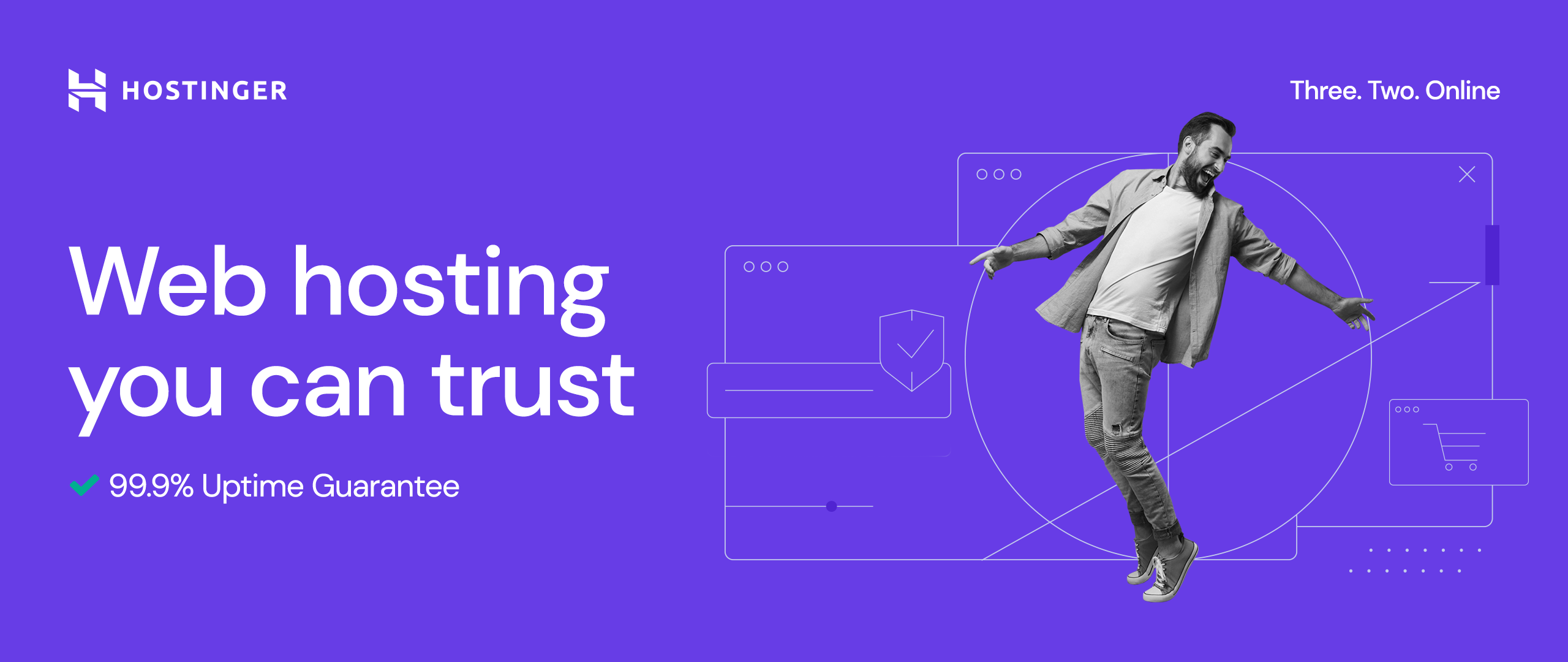Introduction
Slow internet speed can be incredibly frustrating, especially when you are working, streaming, or gaming on your Windows 11 PC. Whether your videos are buffering, or web pages take ages to load, the good news is that you can take control and fix it.
In this guide, we will walk you through simple and effective steps to diagnose and resolve internet speed issues on Windows 11. By the end of this post, you will have a faster and smoother online experience.
1. Diagnosing the Problem: Test Internet Speed and Identify Issues
Before diving into fixes, it is essential to identify the root cause of the slow internet speed. Here is how you can pinpoint the problem:
- Test Your Internet Speed:
Use tools like Speedtest.net or Fast.com to check your download, upload, and ping speeds. A slow speed compared to your ISP plan indicates a connection issue. - Check If the Problem is PC-Specific:
- Test the speed on another device. If all devices are slow, it is an ISP or router issue.
- If only your Windows 11 PC is slow, the issue may be due to settings, drivers, or apps.
- Use Windows 11 Troubleshooter:
Go to Settings > System > Troubleshoot > Other troubleshooters and run the “Internet Connections” troubleshooter. This built-in tool detects common network issues and suggests fixes. - Check Task Manager:
Open Task Manager (Ctrl + Shift + Esc) and click on the Performance tab. If your network usage is high, you may have apps consuming bandwidth unnecessarily.
2. Resetting the Network Settings
If you are still facing issues, resetting the network settings can often resolve deeper misconfigurations or software bugs. Here is how to do it:
- Go to Settings > Network & Internet > Advanced Network Settings.
- Under More Settings, click on Network Reset.
- Select Reset Now and confirm the action.
- Your PC will restart, and you will need to reconnect to your Wi-Fi.
This will clear all network settings and reinstall network adapters, fixing many underlying issues.
3. Updating Network Drivers
Outdated or corrupted network drivers can significantly slow down your internet speed. Here is how to ensure your drivers are up to date:
- Right-click the Start button and select Device Manager.
- Expand the Network Adapters section.
- Right-click your adapter (e.g., Wi-Fi or Ethernet), and select Update driver.
- Choose Search automatically for updated driver software.
- If no update is found, visit your PC manufacturer’s website to download the latest drivers manually.
Keeping your drivers updated ensures optimal performance and compatibility.
4. Disabling Background Apps Consuming Bandwidth
Background apps can silently consume your bandwidth, slowing down your connection. Here is how to manage them:
- Identify Apps Using Bandwidth:
- Open Task Manager (Ctrl + Shift + Esc).
- In the Processes tab, sort by Network to see which apps are consuming the most bandwidth.
- Stop Unnecessary Apps:
- Temporarily stop apps: Right-click on the app in Task Manager and select End Task.
- Permanently disable apps: Go to Settings > Apps > Startup and turn off unnecessary apps from starting automatically.
5. Optimizing Wi-Fi Settings
Poor Wi-Fi configuration can cause significant slowdowns. Use these tips to optimize your connection:
- Change DNS Settings:
Using a faster DNS can improve browsing speed. Here is how to switch to Google DNS:- Go to Control Panel > Network and Sharing Center > Change Adapter Settings.
- Right-click your active connection and select Properties.
- Double-click Internet Protocol Version 4 (TCP/IPv4).
- Select Use the following DNS server addresses and enter:
- Preferred DNS: 8.8.8.8
- Alternate DNS: 8.8.4.4
- Click OK to save.
- Restart Your Router:
Power cycle your router by unplugging it for 10 seconds, then plugging it back in. This clears temporary issues and ensures a fresh connection. - Optimize Router Placement:
- Place your router in a central, open area, away from walls or metal objects.
- Avoid interference from other devices, such as microwaves or cordless phones.
Conclusion
Slow internet on Windows 11 does not have to ruin your day. By diagnosing the issue, resetting network settings, updating drivers, managing background apps, and optimizing your Wi-Fi, you will see noticeable improvements in speed and performance.
Have these steps worked for you? Let us know in the comments below! Also, do not forget to subscribe to Guiding Bytes for more tech tips and solutions delivered straight to your inbox.